-
A. FB Login Issues
I. Android
- 1. Update the apps reader to the latest version that is available in Google Playstore
- 2. Click on the FB login button in e-Sentral apps reader to login. It will prompt you the facebook code

- 3. Click on the FB login button in e-Sentral apps reader to login. It will prompt you the facebook code
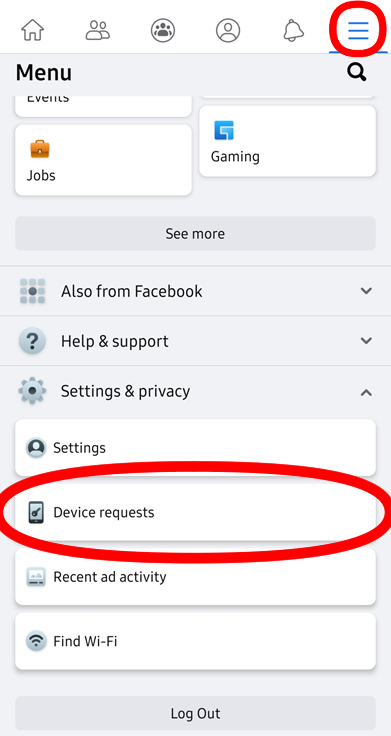
- 4. Open Facebook, press the three lines at the top then enter the FB code that you get from E-Sentral Apps.
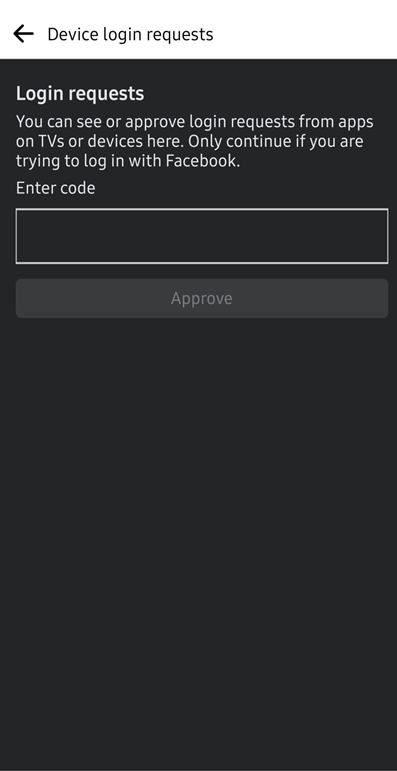
-
You are asked to deactivate or have used up all of your FIVE activation. What does it mean?Each E-Sentral`s account is limited to FIVE smartphone/tablet devices and web reader. You would need to deactivate from other devices. Please refer to Terms & Condition for details. If you are not sure or forget which device you are logged into, click here to find out how to deactivate from all device used. If you remember, find out how to deactivate your account from a device by clicking on your OS: iOS or Android.
-
B. Account Issue
-
I forgot my password. What should I do?Access here and enter your email address. You will receive a link to replace your password in your email.
-
You are asked to deactivate or have used up all of your FIVE activation. What does it mean?Each E-Sentral`s account is limited to FIVE smartphone/tablet devices and web reader. You would need to deactivate from other devices. Please refer to Terms & Condition for details. If you are not sure or forget which device you are logged into, click here to find out how to deactivate from all device used. If you remember, find out how to deactivate your account from a device by clicking on your OS: iOS or Android.
-
-
C. Deactivation
To read E-Sentral`s eBook, user would need to download their purchased eBook to their device. Deactivation would erase all downloaded eBooks from your device.
You can always redownload your purchased eBook back to the device after you have deactivated a device.
-
I. Deactivate all of your devices
-
1. Click Sign In.
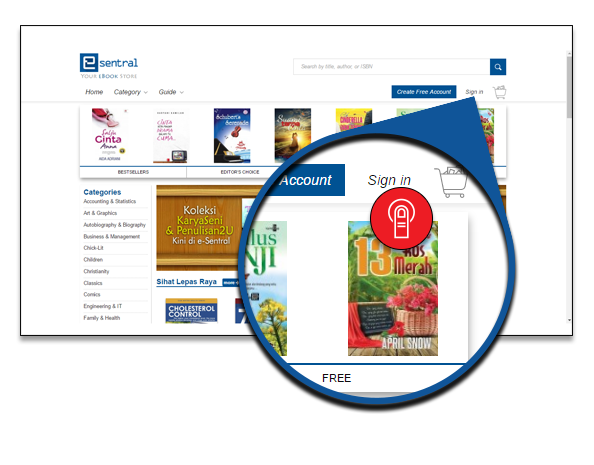
-
2. Login through your FaceBook or using your email address.

-
3. Click My Devices.
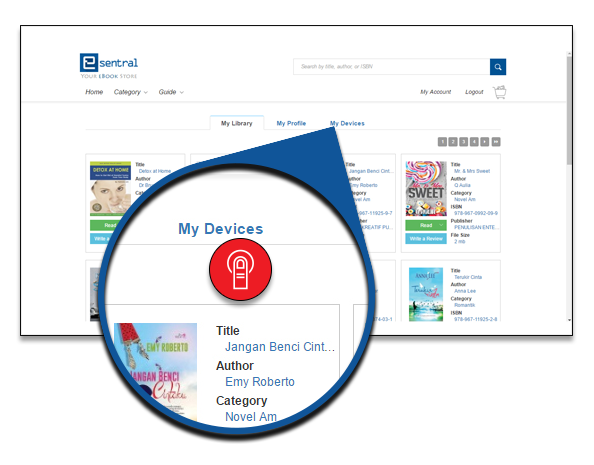
-
4. Click Remove to deactivate your device. Once you have clicked all, you have successfully deactivated from all of your devices.
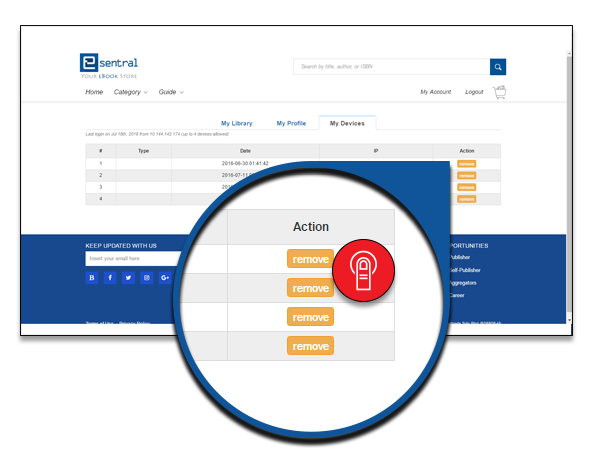
-
1. Click Sign In.
-
II. iOS
-
1. Tap More. Here you can deactivate your account from your device.
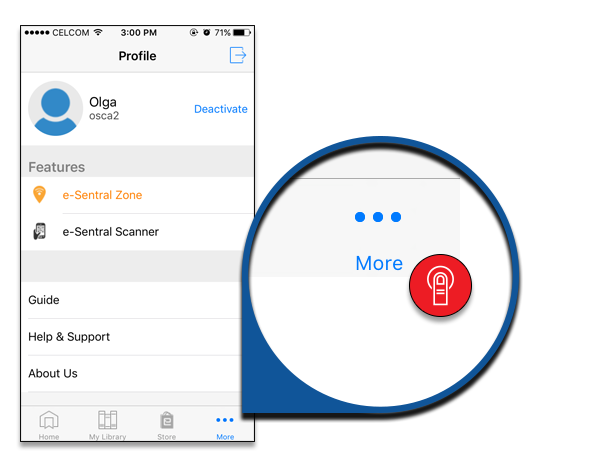
-
2. Tap Deactivate. You will be logged out from your account. Now you can start using your account at other device.

-
1. Tap More. Here you can deactivate your account from your device.
-
III. Android
-
1. Tap on the
 beside your username.
beside your username.

-
2. Tap "Deactivate".
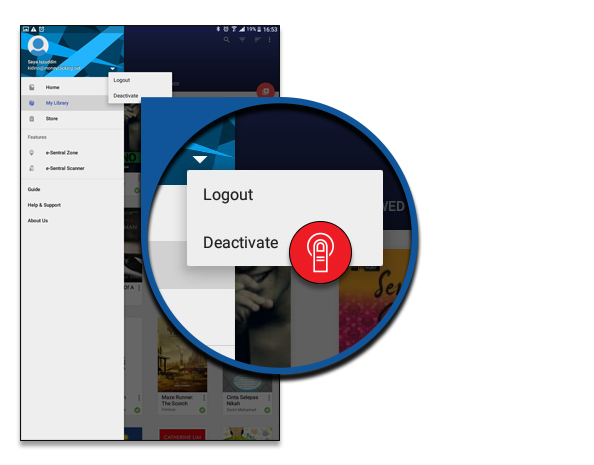
-
3. Tap "OK". Once you are brought back to login screen, it means your deactivation has been successful.

-
1. Tap on the
-

